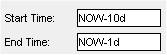History Chart
see map of Service
This chart shows historical data values for the related asset. A history
live chart appears with asset data when you select to chart a current
data item or historical
data item for an asset (from the Asset
dashboard).
In the Configure this chart
properties, you can select to view data in two formats: as raw, actual
data (actual data items and values as they were sampled) or interval data
(data interpolated to show a trend of data values over time).
o Maximum Samples (all values) - this chart shows historical values
as actual data values captured in the past. Instead of specifying Start
and Interval times (as you would do for viewing interval historical values),
you specify a start and end time, and the number of samples when you read
these values. The Platform retrieves all data values logged to the database
that fall between the Start and End Times, up to the threshold value specified
by the maximum number of samples.
o Interval -
this chart shows an interpolated replay of historical values. The Platform
uses the specified start time and sample values to calculate and return
values for each interval, interpolating the values in its Platform to
match your requested intervals.
You can modify the format and layout of the chart to show data generated
in other timeframes, to show the data aligned or overlapping, and so on.
Annotation chart
In addition to viewing historical asset data, you can track user actions
for the asset in the annotation chart. Any annotations (notes, messages,
alarms, actions) that occurred in the Platform in the same timeframe as
the history chart appear in the annotations chart. You can point to a
specific charted annotation to view its properties.
You can add a new note annotation to identify a data marker; this will
be saved to the database with the asset's information (see below for "How
to add data markers for strip chart displays").
Procedures for History charts
In addition to the operations you can perform
on all charts, operations specific to the History charts include
the following: select the data items to trend in the window, and use the
zooming and tracking tools to view and analyze the data; view specific
data value trends in the chart; apply markers to areas of interest in
the chart; view annotation activities in the Platform. To learn how, click
the procedure title to display the details; click the title again to hide
the details.
Tip
Aligned value display is useful if the values
are of the same units; Overlapping value display is most useful if the
values are of different units.