
Shows all criteria specified for this data item export. Each time you use the Selection Criteria wizard to specify the data you want to export, the table shows the criteria as a new row. You can create multiple selection criteria, resulting in multiple table rows, each of which will be considered separately when evaluating for the data export (that is, the rows are evaluated in an "OR" relationship, not "AND"). You can access this page from the Axeda® Service application, Data Export menu - New Query.
The server evaluates all criteria in this table when exporting data.
The table shows the following information for each export criterion:
Assets - all assets for which data item values will be exported.
Data Item Value - the actual values or expressions that determine which data item values to export.
Date Range - date and time ranges for which data item values will be exported.
From this page, you can create data item export selection criteria,
run an existing data export query; save a query; remove selection criteria
from a query.
The contents of the exported data appears in the following format:

for example,
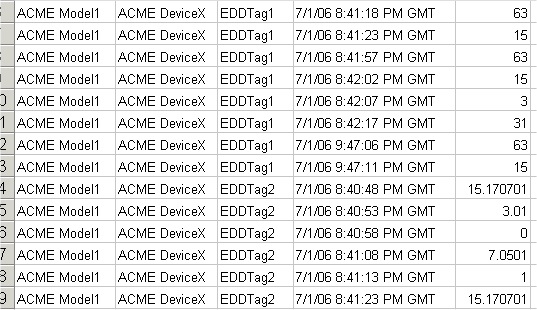
o Use the navigation path to return to a previous page.
o Select an option from the Jump to list to see more information or actions for the asset. For example, click Available scripts to see a list of all scripts registered for this asset as well as the names of the script authors and descriptions of each script. The options in this list vary from asset to asset.
o Use
the table navigation
tools to view different pages and information in the table. Use ![]() (Refresh link)
beside the table navigation tools to refresh the page with the latest
database results. (Do NOT use your browser's Refresh tools.)
(Refresh link)
beside the table navigation tools to refresh the page with the latest
database results. (Do NOT use your browser's Refresh tools.)
o The maximum number of rows supported for returning Platform search results for this type of table is defined in your user preferences, Items Per Page setting (Long table).