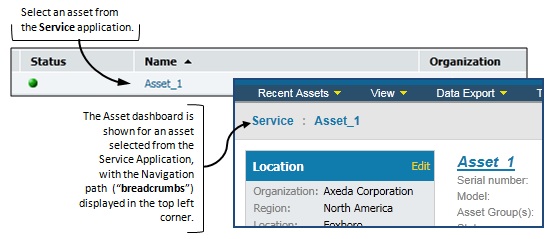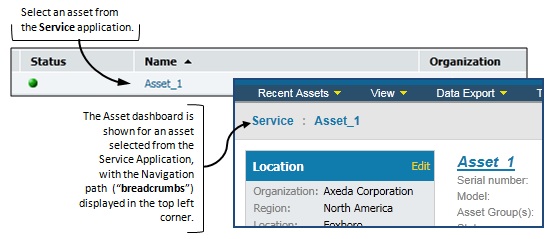
A navigation path appears at the top of each page in the Service application, except for the Axeda® Service home page, in the Case application Asset dashboard pages, and in the Maintenance application Dashboard. Each item in the path is a link to another page that you've visited previously. The navigation path is analogous to a breadcrumb trail in that it shows you where you've been before in the application (through breadcrumbs links). You can use the navigation path as you make your way through the related application, either Service, Case, or Maintenance.
In this example, you see how locating and selecting an asset in the application (in this case, the Service application) displays the Asset dashboard for the selected asset. Notice the "navigation path" in the Asset dashboard, as shown below.
To view the information for another asset, you need to select the application name and search for that asset (or case and then asset) within the displayed application.