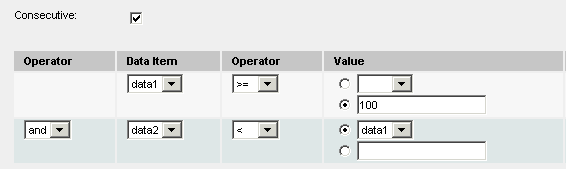
Each time the Axeda® Platform receives a server data message from an asset of the related model type, it evaluates all enabled Data Expression rules configured for that model.
When a Data Expression rule evaluates to true (a non-zero value), the Platform executes all actions associated with the rule for the assigned assets and asset groups.
Use the tools on this page to create or modify a Data Expression rule for the selected assets, asset groups, and models.
1. If
this rule's action(s) should be executed every time the rule evaluates
to true, then select Consecutive.
If Consecutive is not selected,
the actions are executed upon the first evaluation to true and are not
executed again until the rule evaluates to false and then true again.
2. Create the expression for this rule, as follows:
Select the data item name for the expression. If a data item you want does not appear in this list, you first need to configure that data item in the Model wizard page. Note that data items that are not visible or are read-only will NOT appear for selection in this list.
Note: If you select multiple models, only data items available to all the selected models appear for selection in this page. For example, if you select modelA and modelB, all data items available in both modelA and modelB appear in the list: data items available in only one of the models are not shown.
Select the operator for the comparison (>, <, ==, and so forth).
Do one of the following: select a second data item for the expression comparison or type a value for the comparison.
If this expression contains more value comparisons, click Add row and then continue selecting items for the expression. If a row appears that you do not need in your expression, click Remove row; otherwise, the server will return errors in the expression configuration.
Note that the server considers each row a
separate logical expression, with implicit parenthesis. Each logical
expression is evaluated individually and the result of each evaluation
is then AND'd or OR'd as defined in the expression. Only an expression
that results ultimately in an evaluation of TRUE will cause the
actions for the rule to run.
In the following example, the actions for the rule are executed each time data item data1 is greater than or equal to 100 AND data item data2 is less than data1.
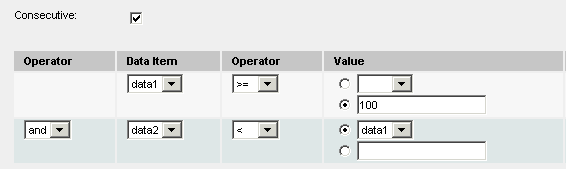
For the following expression, any actions for the rule are run only if
Either (the value of available_disk is more than 100 and less than 500) OR (the value of available_memory is more than 500 and less than 800)
AND (the value of IP_address is 192.168.5.32)
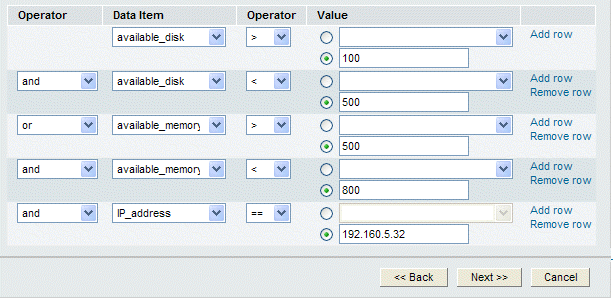
When you are finished, click Next
to configure the actions
for the rule, or click Finish
if you are done modifying the rule. If you click Cancel
and continue canceling, all information configured in this wizard is removed
and a list of rules appears.
o In the Axeda® Service application, Asset dashboard Rules module, you can view and enable or disable the rules configured for a specific asset. In addition, if there is a Data Expression action defined for a selected asset, you can use the tools in that page to overwrite those parameters. The new parameters are saved to the database with the rules configuration.
o The
Has operator is applicable for
string-type data items only, and enables you to evaluate if the value
of a data item contains a specified string. This is a case-insensitive
evaluation. For example, the following expression evaluates to true when
the value of dataItem1 is one of the following: "wxyz", "Rgsserxyzddfr",
"xyZ". It evaluates to false when value of dataItem1 is "xyTz".
