The Asset Associations Details page shows all asset associations specific to the asset. All of the source and destination assets that are associated with the current asset are listed on this page.
For details on asset association, refer to the topics, Associating assets with one another, and Asset, Model, and Self Associations.
All associated assets are displayed in one of two tables; one for each type of association (Source/Destination):
o Assets forwarding data to "[current asset]" -- This table lists all associated assets that are forwarding data to the selected asset.
o Assets receiving data from "[current asset]" -- This table lists all associated assets that are receiving data from the selected asset.
Both tables include the following columns:
o Serial Number -- The serial number of the associated
asset. Click an asset serial number to view the Asset Dashboard of that
asset. If the associated asset is also the current asset, then it is a
"Self-Associated"
asset. Self associated assets are marked with a star ( ![]() ).
).
o Model Number -- The model number of the associated asset.
Tip! The Serial Number and Model Number columns may be used to sort the table. Click a column header to sort the table by either serial number or model number.
o File Forwarding -- Indicates that files may be forwarded to the selected asset from the associated asset as available.
o Alarm Forwarding -- Indicates that alarms may be forwarded to the selected asset from the associated asset as available.
o Event Forwarding -- Indicates that events may be forwarded to the selected asset from the associated asset as available.
o Mobile Location Forwarding -- Indicates that mobile locations may be forwarded to the selected asset from the associated asset as available.
o Data Forwarding -- Indicates whether or not data
can been forwarded (All Data
or No Data). Data can only be
forwarded if the association includes data
item associations. If data item associations are in place for the
association, then data forwarding is available, and the View
Data link appears. Click View Data to
view all data forwarded for this asset in the Data
Item Associations page.
The Data Forwarding column displays a different value according to the
following conditions:
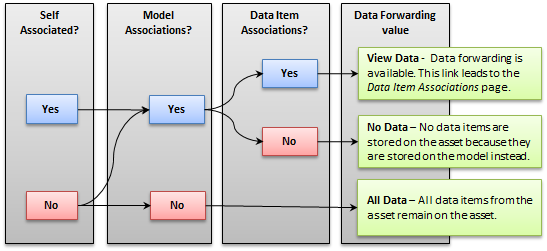
§ Only the data items defined to be forwarded from the asset's model to the same model or other models are stored. If these forwarding rules are in place, a View Data link is displayed that leads to the Data Item Associations page.
§ If
the asset in the table row to which this Data Forwarding column corresponds
is the SAME asset that the page represents,
...and the asset has model associations, then the No
Data value is displayed (no data items are stored on the asset
because they are stored on the model instead).
...and the asset has NO model associations, then the All
Data value is displayed (all data items from the asset remain on
the asset).
§ If
the asset in the table row to which this Data Forwarding column corresponds
is NOT the same asset that the page represents,
...and there are data item associations, then the View
Data link is displayed.
...and there are no data item associations, then the No
Data value is displayed.
Note: All forwarding, with
the exception of Data forwarding,
is automatic. Forwarding file, alarm, event, and mobile location information
to target associations is always enabled, and cannot be disabled. Essentially,
the File, Alarm, Event, and Mobile Location Forwarding columns serve as
a reminder that the information is always forwarded when available, and
the column values will always be "yes".
Also note that only data that is produced by an Agent is forwarded to target
assets. Any data that is generated by an expression rule is NOT forwarded
to target assets.
o The maximum number of rows supported for returning Platform search results for this type of table is defined in your user preferences, Items Per Page setting (Long table or Short table).
o Use the table navigation tools to view different pages and information in the table.
o Use
![]() (Refresh
link) beside the table navigation tools to refresh the page with the latest
Platform results. (Browser Refresh tools do not update the table.)
(Refresh
link) beside the table navigation tools to refresh the page with the latest
Platform results. (Browser Refresh tools do not update the table.)
o Use the navigation path to return to a previous page.
o Select an option from the Jump to list to see more information or actions for the asset. If the asset is muted, you will be restricted to viewing only those pages that do not contain functionality that will result in communications to the muted asset. If the asset is unmuted, all pages to which you have privileges are available. For example, click Available scripts to see a list of all scripts registered for this asset as well as the names of the script authors and descriptions of each script. The options in this list vary from asset to asset.