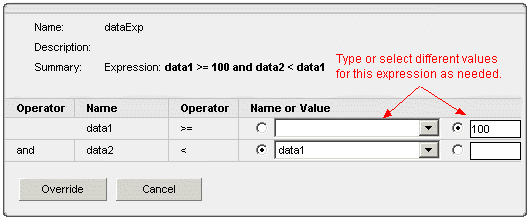
This Details page shows the configuration settings for the selected rule of the selected asset.
The Actions table shows the following information for each action of this rule:
Name - of the action configured for this rule.
Type - of the action configured for this rule; identifies the operation the action will perform when this rule evaluates to true.
Description - of the action, if defined.
If this is a data expression rule, you can specify values to override the expression settings shown. For example, if this expression evaluates the following:
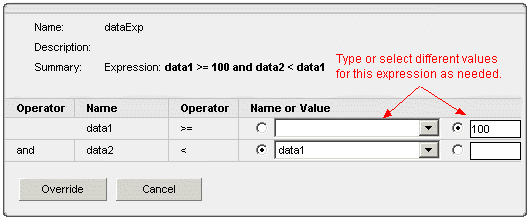
You can override the current expression with new parameters. The next time the Platform evaluates this rule for this asset, the expression you specified here is used in the evaluation.
The override parameters are written to the Platform, replacing the original expression created for the rule, for this asset.
The data expression parameters you can modify appear in text entry boxes in the expression table.
Make your changes to the expression parameters by typing or selecting new data items or values.
Click Override or Update (if this rule contains a previous override).
The Rules
page for the asset appears. The overridden data expression rule is
identified with ![]() .
.
If the expression was overridden already, a Revert button appears next to the Update button.
Click Revert. The Rules page for the asset appears. The data expression rule is no longer overridden.
From the Configuration application, Manage rule overrides page, you can remove rule overrides (including disabled rules or overridden rules) for selected assets.