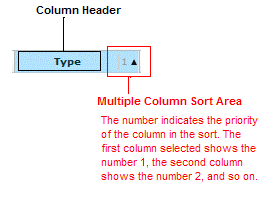
Some pages provide a sorting feature that allows you to sort information by one column, then sort the resulting list by another column, and then another, and so on. The numbers in the column headings indicate their priority in sorting the table. The column headings provide two sorting mechanisms, distinguished by two areas in the column heading. Using the Type column in the View and manage expression rules table as an example, the following figure shows these two areas, the column header and the multiple column sort area:
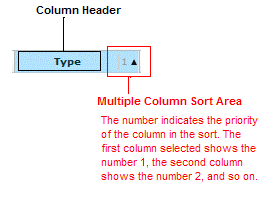
Perhaps the best way to learn how to use this feature is by example. The procedure that follows uses the View and manage expression rules page as an example. To sort the list of expression rules first by Type and then by the name of the Rule, follow these steps:
1. Click in the column header area of the Type column on the View and manage expression rules page. This action sorts the list of expression rules by Type, in ascending order (A to Z). If you want to reverse the order (descending order, Z to A), click the column header again.
2. To keep the sorting by Type and sort within each Type by the names of the expression rules, click in the multiple column sort area of the Rule column. Note that the number of the Type column is 1 and the number of the Rule column is 2, reflecting the order in which you are sorting the table.
3. Click in the multiple column sort area for the Rule column again to arrange it in descending order.
4. If desired, click in the multiple column sort area for any other column header to include other columns in the sort.